The power of Lightroom’s organisation features.
The power of Lightroom’s organisation features.
Lightroom is far more that a software for just editing your photos, one of its biggest strengths is the ability to catalogue and search for images using various methods.
Lightroom is only as powerful as the data it stores. So depending how much data is captured or added as you add images the more power you give lightroom to later being able to find an image.
Lightroom has many ways to sort and find images, from collections, to smart collections to metadata (The data captured by the camera including type of camera, date, camera settings, down to lenses used and focal lengths. Star Ratings colours flags and key words. You can search on one or as many of these as you like to narrow down your search.
Some of this I'm well organised with others still trying to work out whats best and will give me the best results, so very much a work in progress and what works for one person won't work for all, so what I'll cover here is what my current process is and what I can use the various search results for.
Starting with collections in th library module. The smart collections have the little yellow cog in the lower right corner of the icon, where as the ones below are standard collections and the images need to be physically added to them.


Light room has two types of collections. Smart collections and plain collections, Starting with the simple collections, a collection is a named virtual folder (not really a folder) but everyone understands folders, that you can set as a target collection or just simply drag and drop images into. Note collections even though they appear as folders in the left navigator panel they really aren't and are a series of virtual tags that an image can be attached to. The actual image is in a folder on your hard drive somewhere where you imported it into, but can be in several collections folders with only one copy on the hard disk. Saving hard disk space and duplications of images, For instance you may have an image of a sunset over the sea and have a folder for sunsets and a folder for Sea side shots, the image can be in both collections.
Smart collections are a step up where you can set certain criteria and as images are added to your lightroom catalogue they will depending on the criteria automatically be added to the collection. For instance you could set up a Criteria for a smart collection for all images taken between certain dates, within some may Kilometres of a known point and with certain keywords, would all automatically be added into a folder, you can take it further and say only with 3 or more start ratings. I have a similar collection set up each year when I'm looking for my photos to submit to the local competitions, all photos between the certain date, within the area the competition allows the shots to be taken and with 3 or more star rated shots go into the smart collection, I then only have to review a select number of images to make my final selection. Of cause this only works if you star rate your images as they are added into the catalogue. So the search is only as good as the data you add.
This screen capture starts to show you how you can add various search criteria to a smart collection to really drill down to only a select set of images, this will search your entire lightroom catalogue and keep it updated as you keep adding images into the catalogue
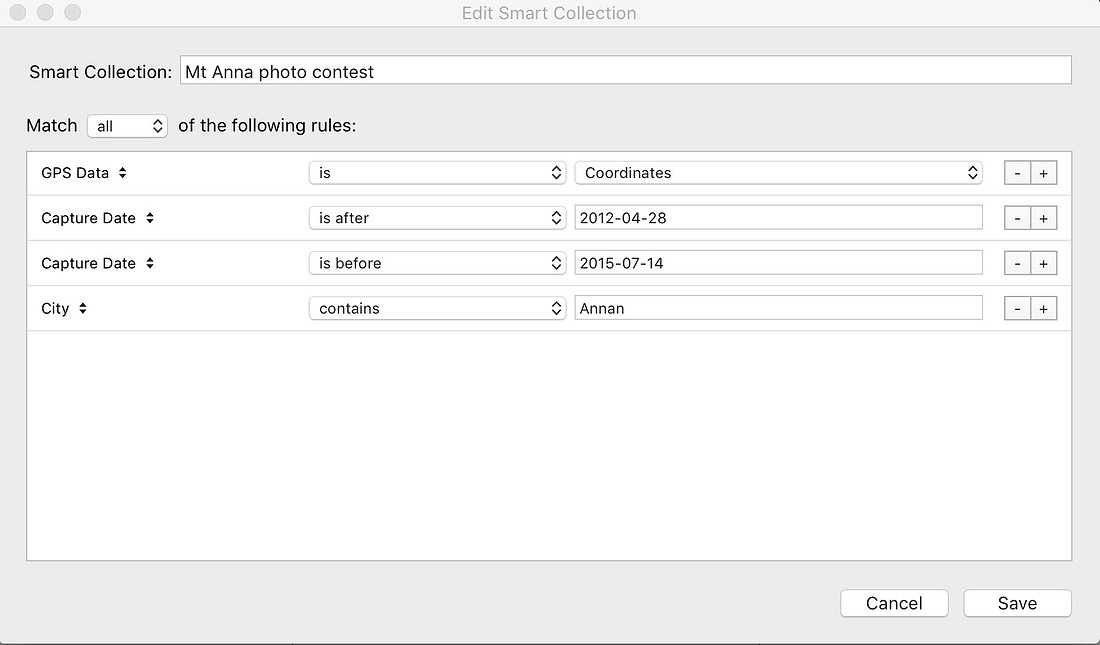

As I have over 100000 images now, and earlier on I didn't keyword, the earlier shots are not so easy to find. I also have a smart collection which includes all the images without keywords, and another one for all the images with no GPS data, as the data is added these automatically get removed for the collections. Hence the smart part of the collections. Very powerful and simple way of finding certain images. When I have spare time I go into the Smart collections and start to add in the keywords, rate the unrated images or add in the geotag information.
Each shot you take also captures a stack of metadata which again is fully searchable. From Aperture, Shutter speed, focal lengths shot which includes working out the actual focal length used with a zoom lens. Camera body, Lenses used is also captured and searchable. Great for when your thinking of getting a new lens or camera body you can start to check which focal lengths you prefer, what settings are the ones you use the most etc, then drill down to the shots if you want to see with you took with that combination. Based on tis infomation you can start to see what are your favourite lenses, focal lengths shutter speeds etc, even if you use flash or not, so from this you can start to see were to upgrade a lines if you have the spare cash to spend on new gear.


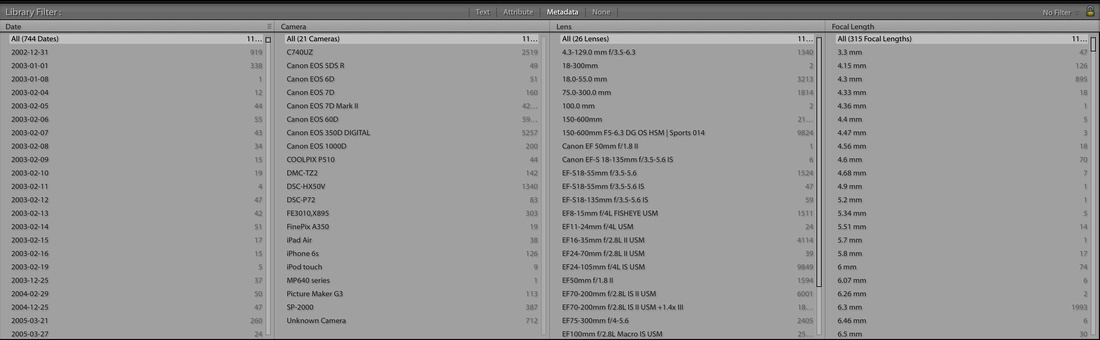

Two other methods of sorting images is the star rating and coloured flags. Star ratings I'm reasonable at and use one start for a shot that’s in focus, two stars for a shot in focus and is a clean shot that is no branches in the way of a bird, or no distraction elements that spoil the shot. Three star images are ones worth more work on or maybe had more processing done, Four starts are the better shots and getting to the ones I'd show around or upload to social media, though at times the three star shots also make the social media scene. Five starts are my best off shots and I try and limit how many are in this category. The coloured Flags I use to mark images for various reasons usually Red for focus stacked group of images, Yellow for images of note usually for a temporary use then remove the colour later once that’s done, and Blue are for images to be returned to for further processing. Green and purple as yet I don't have a use for so are kept up my sleeve for something at a later date.
Lastly is Keywords, this one you can go as wild as you like with Keywords. But the good thing is if you export an image the keywords from lightroom will be in the metadata so when you bring it into some social media it already knows the keywords so you don't need to add them again great for 500PX and a few others. So for my keyboarding I have a hierarchical system, with at the top level Event, People, subject, Social media. Then I break each of these down further for example in people I have work people, Family etc, then the individuals under that. Speaking of people Lightroom now has facial recognition which helps to add the people keywords in, as you start to keyword people Lightroom starts to learn and will suggest names against images of faces. You'll find this feature in the library module at the bottom there’s a small icon of a face. But be warned it will find a few odd shots and think it can see a face in it and you'll be surprised who it things some people are. under Subject again I break it down Animals, plants etc with Animals further broken down into Birds which in turn is broken down into the individual species. Each image can have as many keywords as you like, but the trick is to be consistent in your naming. You can copy and paste strings of keywords against images and also and also use the spray can icon in grid mode to mass copy strings of keywords to multiply images.
This is really only scratching the surface of the power of lightroom and there are plenty of great resources online on how to go about organising your work within lightroom and many more things some links are here below, these are all great resources.
http://blogs.adobe.com/jkost/lightroom-training-videos
http://www.lightroomqueen.com
http://lightroomkillertips.com/library-2/
Well that’s it for this week’s blog, hopefully this weekend I’ll be well enough to head out with the cameras and see what I can find two weeks of no shooting is just not right. We'll see how I go. Still suffering a bit of a cough but nothing like I was, so hopefully next week I'll be back to sharing images here.
Thanks for dropping by my blog this week, something different.
Glenn
